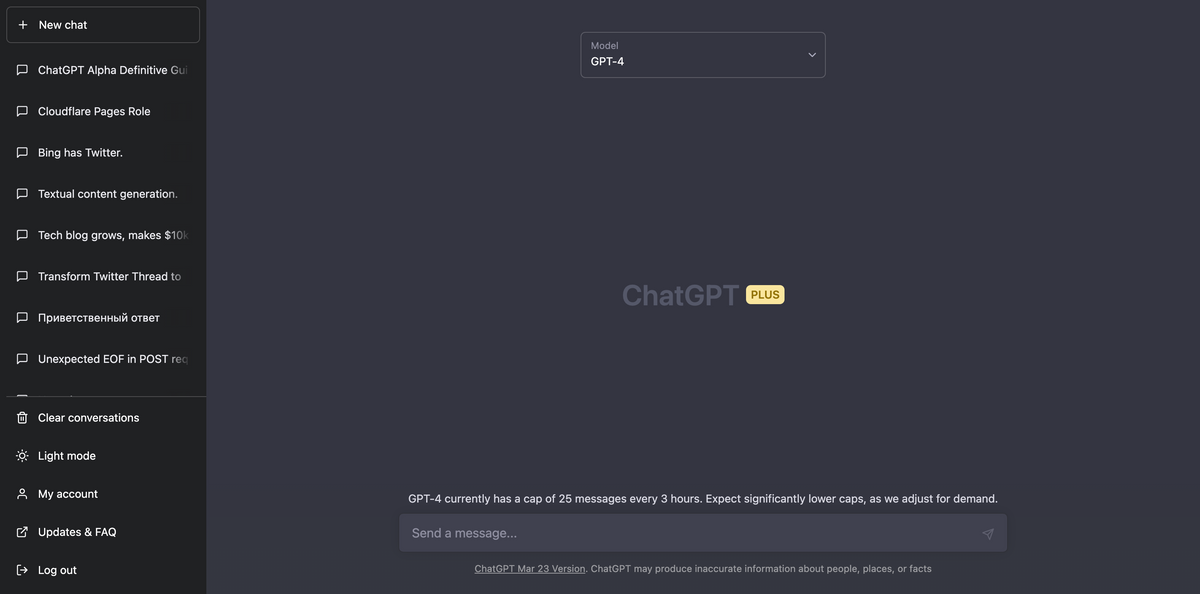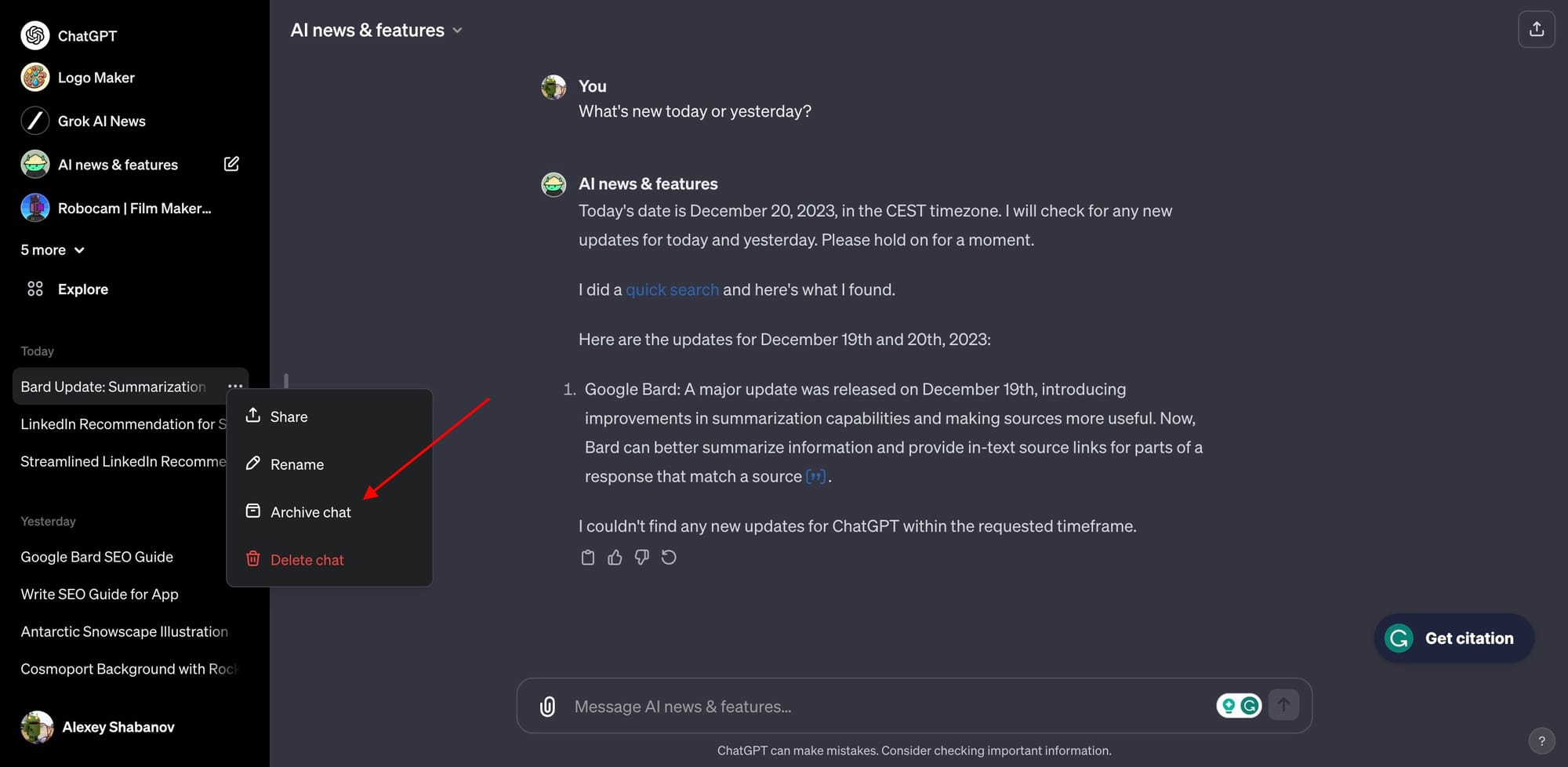The conversational AI landscape is continuously evolving to meet user demands, and an exciting new update has emerged for aficionados of ChatGPT. Users now can archive historical chats for a cleaner interface and better organization of their interactions.
Update: Now also available on the iOS app 👀
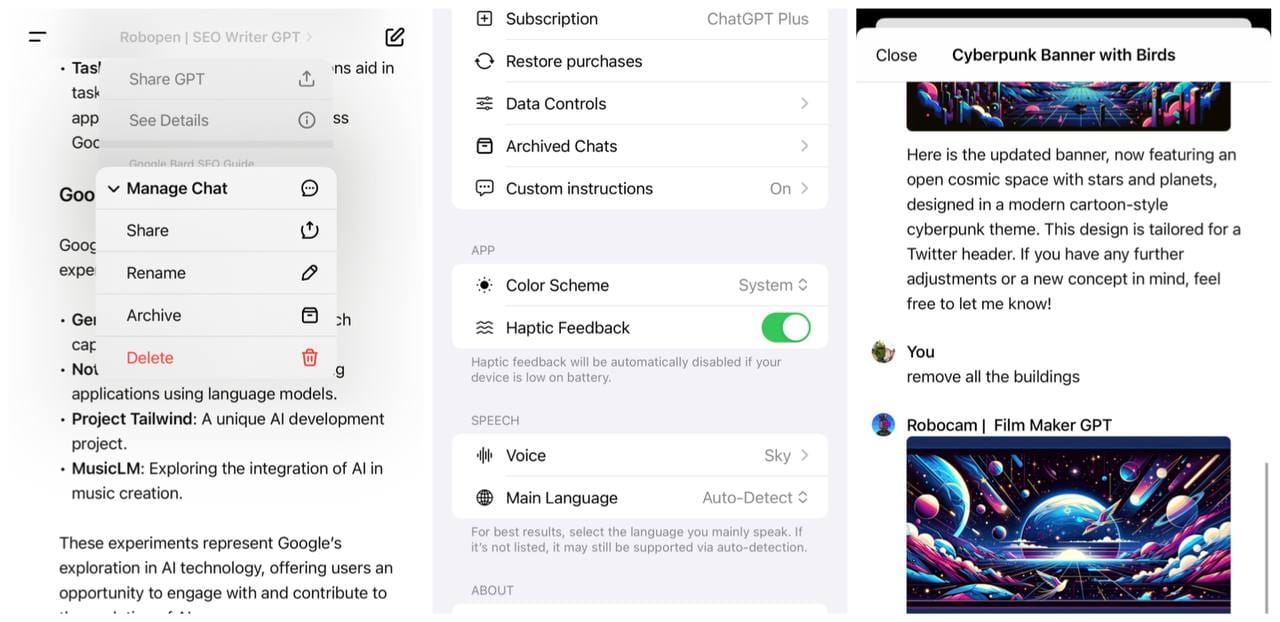
How to Archive Historical Chats on ChatGPT:
- Open ChatGPT on your preferred web browser.
- Navigate to the sidebar where your chats are listed.
- Click on the 3 dots menu beside the chat you wish to archive.
- Select the 'Archive' option from the menu.
- To manage your archived chats, go to 'Settings'.
- Look for the new 'Archive Chats' section to review or unarchive conversations.
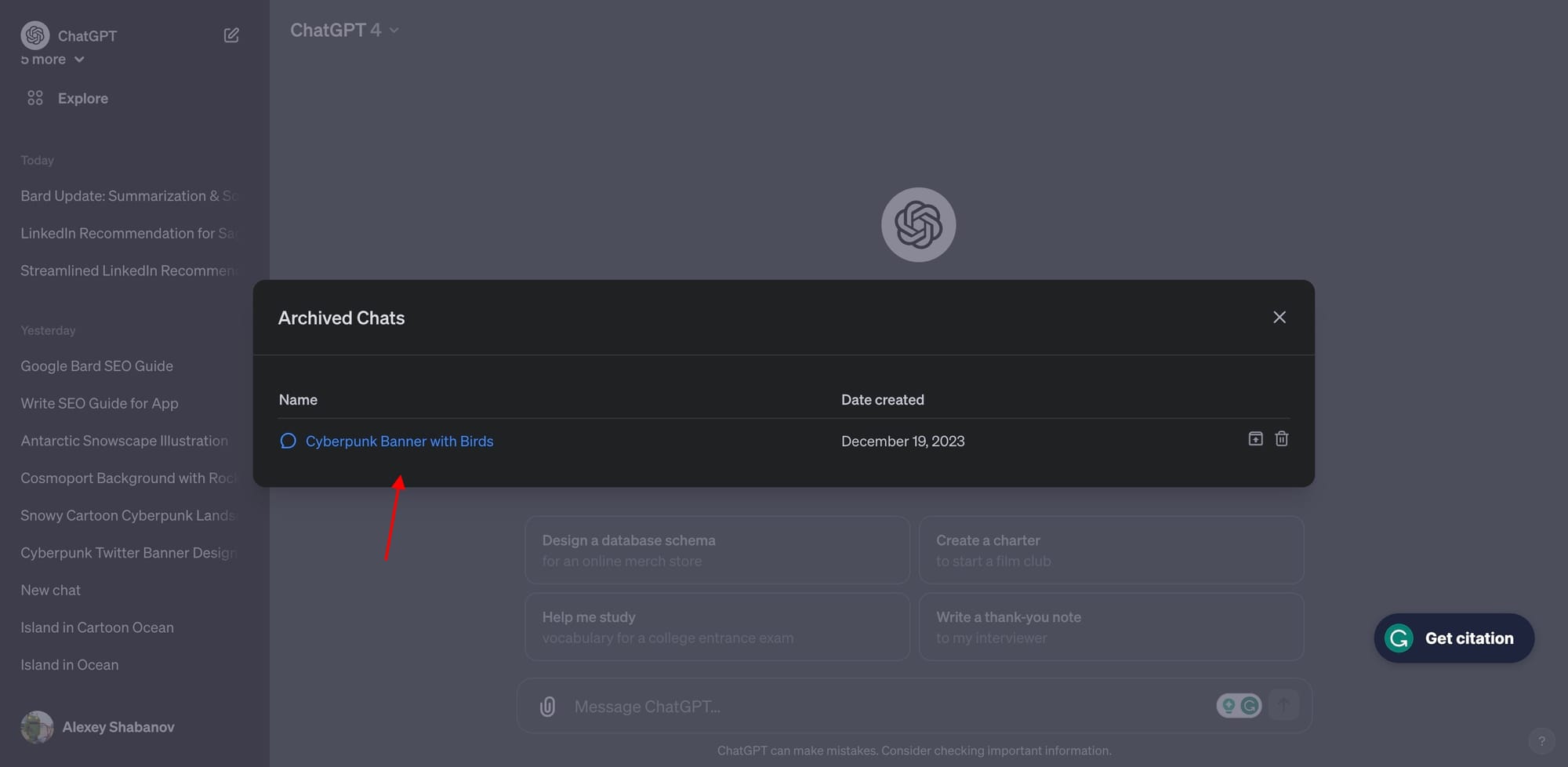
The feature is particularly useful for prompt engineers who frequently experiment with various queries and scenarios on ChatGPT. Not only does it make navigation smoother by decluttering the main chat list, but it also helps in organizing research and reference material.
Source:
You can now archive your chats in ChatGPT!
— OpenAI (@OpenAI) December 20, 2023
Archive removes chats from your sidebar without deleting them. You can see your archived chats in Settings.
Currently available on Web and iOS with Android coming soon. pic.twitter.com/vjXXEvAGMV