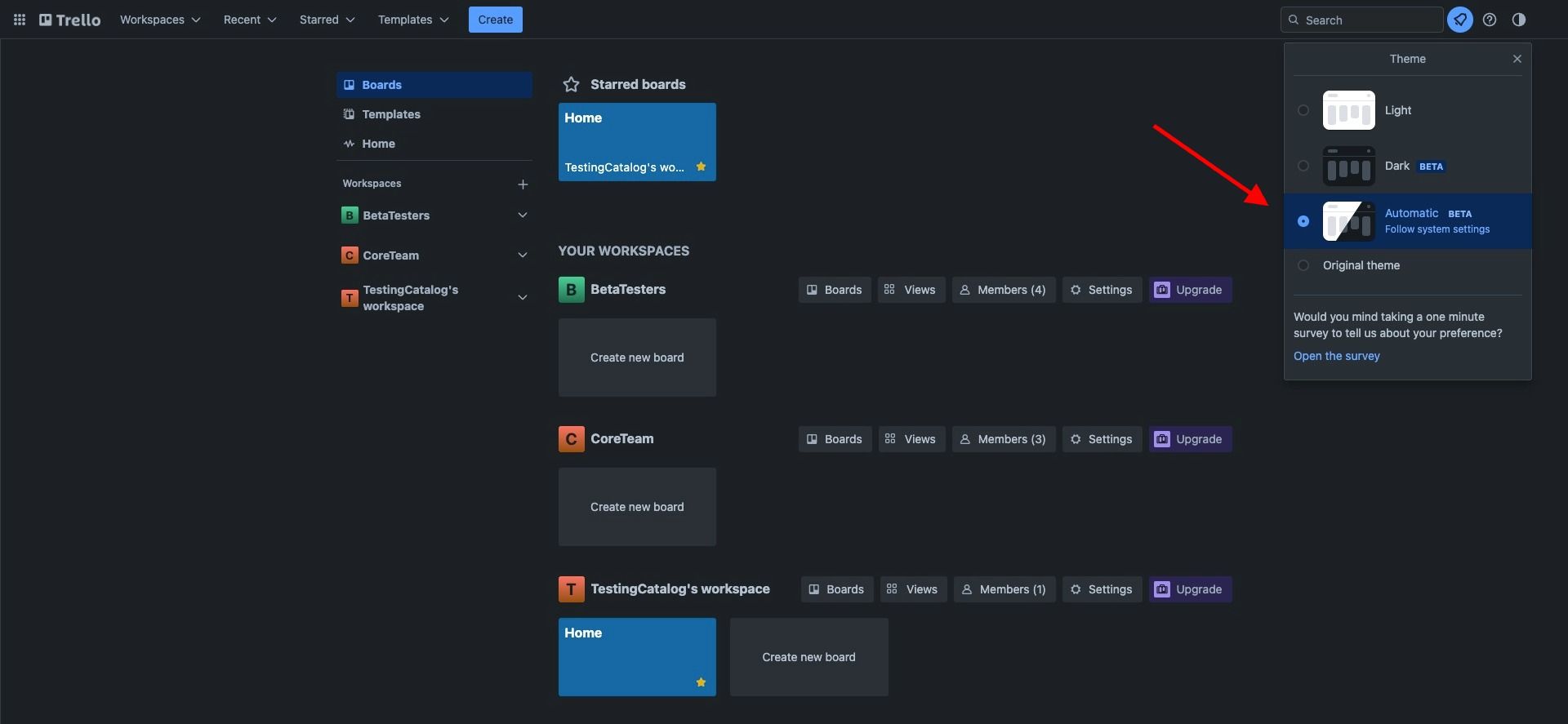Trello users can now enjoy an improved visual experience with the introduction of the dark mode feature. Marked as beta, you can find the button to toggle between light, dark, and system default themes in the top right corner of your Trello board. With this feature, cards and the rest of the user interface will have a dark theme applied, while the background will remain the same.
How to enable and use Trello's Dark Mode
To access the dark mode feature, follow these simple steps:
- Log in to your Trello account and open a project board.
- Look for the button with a circle icon in the top right corner of your Trello board.
- Click on the button and choose between 'Light', 'Dark' (beta), and 'System Default' (beta) to switch themes.
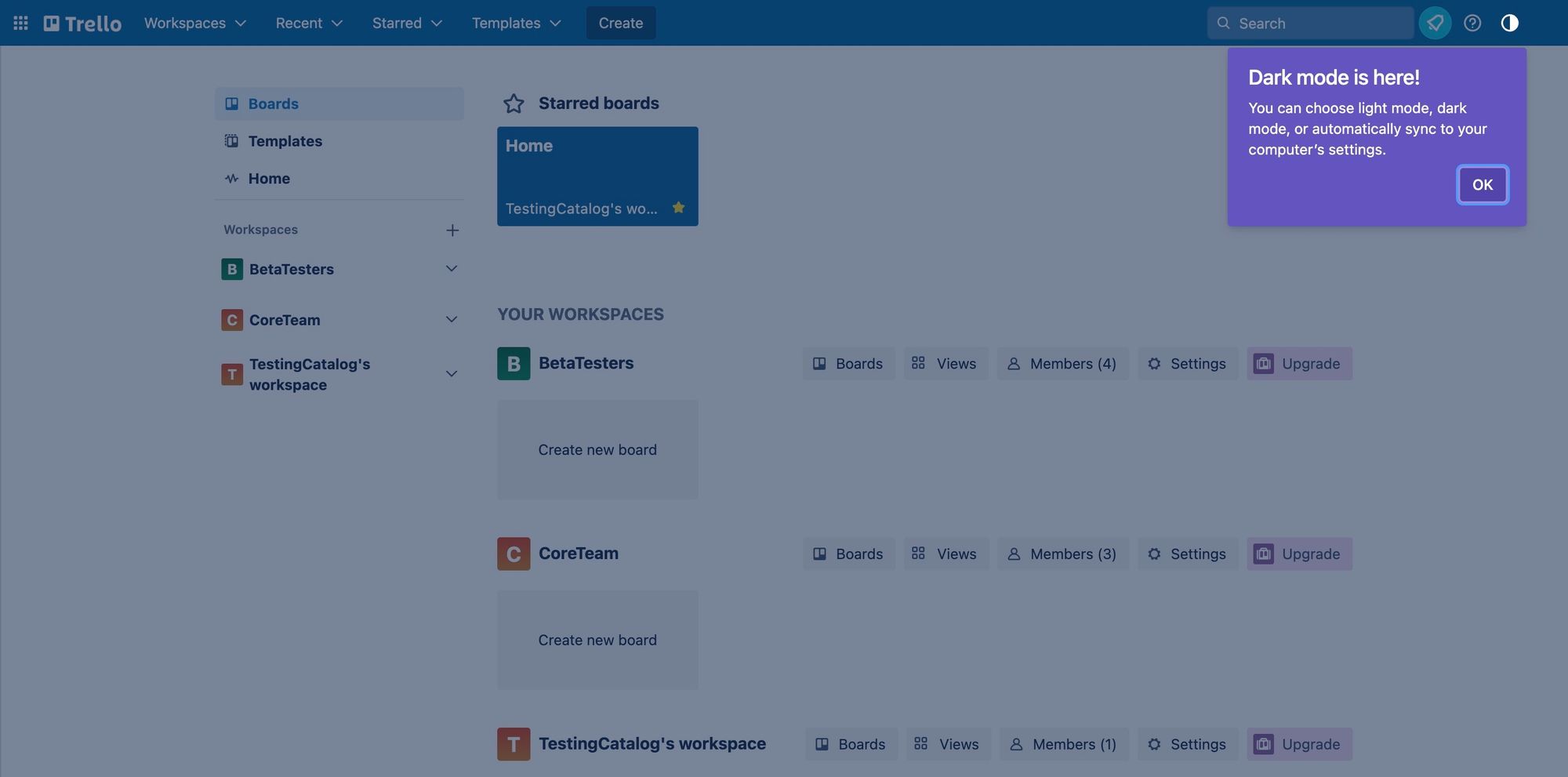
Who will benefit from the Dark Mode feature?
The addition of the dark mode feature in Trello is designed to accommodate users who prefer a darker interface for various reasons, such as reduced eye strain, improved readability, and longer battery life on devices. The availability of dark mode can particularly help users who work late at night or in low-light environments, including software developers, designers, and productivity enthusiasts. Accessibility has been a key focus during this feature development, making it suitable for a wider range of users.
About Trello
Trello is a popular project management and collaboration tool that allows users to organize tasks on customizable boards and lists. With Trello, individuals and teams can easily manage and track their projects' progress, from the smallest tasks to large-scale projects. The platform's easy-to-use interface and wide range of integrations make it a popular choice among both personal users and businesses.
Source and more information
For more details on Trello's dark mode and additional context, check their official blog post announcement.